Migrating from Power BI reports: What to consider when making the switch
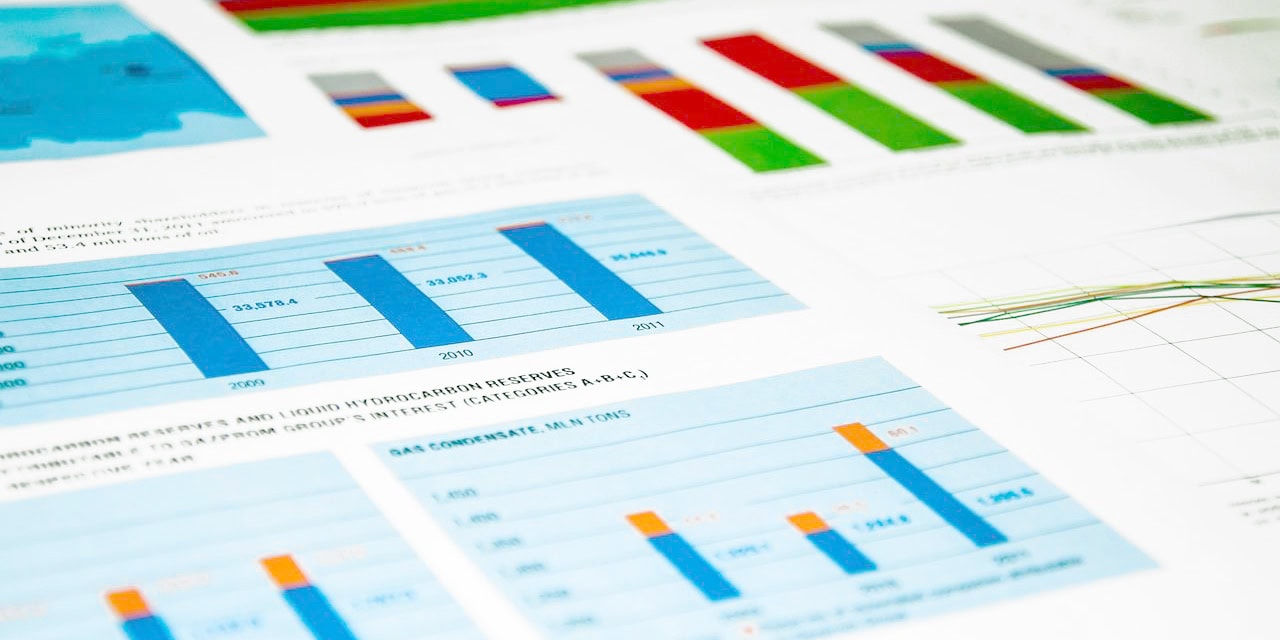
As part of the Microsoft ecosystem, Power BI can be a natural extension for businesses that already use the company's productivity applications. However, sharing reports and collaborating with others through Power BI requires a paid license and can introduce compatibility issues. For some businesses with demanding data needs or capacity concerns, Power BI may be cost-prohibitive. Other organizations may find that it lacks some of the functionalities necessary for pixel-perfect design requirements and precise control over embedded analytics.
If you're considering a move from Power BI, this guide explains the migration process to help your organization develop the steps to take for a successful switch.
Why businesses are moving away from Power BI reports
Do you create reports for multiple clients with unique and specific design requirements? If so, Power BI may be creating more challenges for your organization. Designed as a self-service BI tool, its limited customization options mean a lot of work is spent optimizing the look of each report. Even after adjustments are made, you may find that Power BI doesn't offer the level of design precision that you require for PDF print-ready formal documents.
Power BI is made to work with Microsoft Excel and Access. If your organization relies on another office productivity suite or ERM for data storage, you may have to create complex workarounds to pull reports and dashboard data, or miss out on capabilities exclusive to the Microsoft ecosystem.
For organizations that require licensing flexibility and scalability, Power BI's per-user structure can fall short of expectations in enterprise situations where there is a lot of data to report on or when you are delivering client documents at scale. With other platforms, flexible licensing models based on CPU (Central Processing Unit) or ISV (Independent Software Vendor) needs are available to better meet the demands of your business, with the option to expand as necessary.
In high-security environments, users may need a reporting platform that can handle offline jobs. For example, some government and financial organizations are subject to strict data regulations that require on-site data storage. Analyzing sensitive data through a cloud-based analytics platform could violate security regulations or company policies. Since Power BI requires an internet connection to access the program's full functionality and process data, it may limit your reporting potential. However, some organizations that require an on-prem solution opt to install a Power BI Report Server locally, which allows them to process and store data on their own servers rather than in the cloud.
Moving to a solution that offers stability, flexibility, and precision can enhance your reporting to drive actionable results.
How to plan and execute a smooth Power BI migration
Ready to make the switch from Power BI to another system? Keep these tips in mind for a successful Power BI data migration.
1. Audit your setup
Compile a list of reports, dashboard designs, and data sources that your organization uses for Power BI reporting. Note where your data is stored, such as databases, flat files, or cloud sources. Identify the key users of each report and verify how they use and access it. This is an ideal time to consolidate redundant reports and delete reports that you no longer use, as doing so can conserve resources during the migration process.
2. Check data quality and structure
Analyze the source data for missing information, duplicates, or inaccuracies. Refining data beforehand minimizes reporting errors that lengthen the migration timeline.
Migrating data from Power BI to another platform won't result in a 1:1 translation without proper data mapping. Some adjustment of fields and functions will likely be required to reproduce reports from Power BI. Assess platform function differences to understand where you may need to implement workarounds or translations.
3. Prioritize reports
Categorize reports by priority level and migrate the ones that are most critical to your organization first. Separate each migration into phases. For example, tackle high-impact reports in the first phase, then move to less critical ones in the second phase.
4. Select the right platform
The whole point of a Power BI migration is to move to a system that better supports your reporting needs. Compare integration and API capabilities, scalability, analytics support, and cost of potential platforms. Choose a platform you'll be comfortable using over the long term.
5. Test and validate
Keep Power BI and your new platform active while you test report accuracy, data visualizations, and performance after the migration. Run each report with the same parameters and check your results. Investigate any discrepancies thoroughly. They may indicate a data integrity issue you'll want to resolve before wrapping up the migration process.
6. Train users
Give employees hands-on training with the new system, especially those who will use it in their regular job duties. A reference book or similar resource can come in handy for questions that arise after implementation. Explain the differences between Power BI and your new reporting platform, so employees understand its capabilities.
A reporting solution that fits your needs
Migrating to a new business analytics solution is a big decision. For organizations that require greater control over report visualizations and data processing, one solution stands out: Jaspersoft. Its flexible architecture and pixel-perfect reporting tools go above and beyond Power BI's capabilities, giving developers complete control over report creation.
When comparing Power BI vs. Jaspersoft, organizations choose Jaspersoft for its precise design capabilities and seamless embedding features that allow developers to deliver reporting that meets exacting requirements. This is useful for any business or application that requires high-volume, custom analytics to drive results across departments and customers. Jaspersoft is widely used to generate regulatory compliance reports, financial analysis reports, customer-facing documents, and more.
Working with Jaspersoft gives you complete control over your final reports and how embedded analytics respond inside your platform. It's highly flexible and supports cloud, hybrid, and on-premise architecture configurations. With Jaspersoft, your team can create, distribute, and manage any report or dashboard with confidence.
To see how better reporting can benefit your business, try Jaspersoft free for 30 days.
Try Jaspersoft for free for 30 days
Efficiently design, embed, and distribute reports and dashboards at scale with Jaspersoft.
Related Resources
NEW!
Monthly Live Demos with Q&A
Hosted by our Solutions Engineers every third Wednesday of the month
Competitive comparison: Power BI vs. Jaspersoft
While the platforms have similarities, each has unique offerings designed with their specific audience in mind. If you are looking for a reporting tool with pixel-perfect reporting and unparalleled flexibility, discover which platform delivers the customization and control your organization needs.
Why do Jaspersoft’s pixel-perfect reporting capabilities stand out?
From band-based design and visual report builders to seamless data integration and scripting, see how Jaspersoft's reporting capabilities provide the tools you need to create pixel-perfect, professional reports that meet your unique business needs.
